Using → Data Analytics Framework
The Data Analytics Framework for XDMoD provides REST API access to the XDMoD
data warehouse. Users can access the API programmatically using the
xdmod-data package. XDMoD can be
configured to provide one-click access to a hosted JupyterLab environment (via
JupyterHub) with the xdmod-data package pre-installed and authentication
happening automatically. Users can also authenticate outside of such an
environment by generating an API token through the XDMoD portal interface; see
the “API Token Generation” section below.
Configuration
API Token Expiration
The expiration_interval setting in the api_token section of
portal_settings.ini specifies how long an API token stays valid before it is
automatically revoked. The value of this setting must follow PHP relative
date/time
formats
[api_token]
expiration_interval = "6 months"
API Token Generation
Users can obtain an API token as follows.
-
First, if you are not already signed in to the portal, sign in in the top-left corner:

-
Next, click the “My Profile” button in the top-right corner:

-
The “My Profile” window will appear. Click the “API Token” tab:
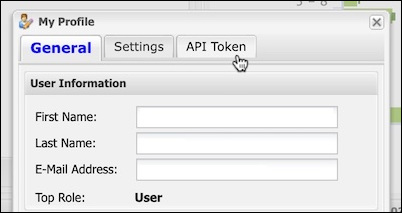
Note: If the “API Token” tab does not appear, it means this instance of XDMoD is not configured for the Data Analytics Framework.
-
If you already have an existing token, delete it:
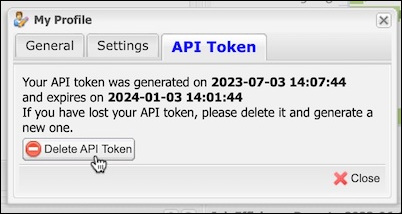 )
) -
Click the “Generate API Token” button:
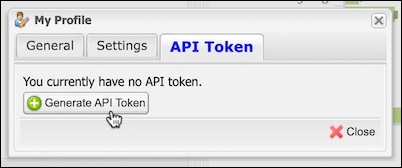 )
) -
Copy the token to your clipboard. Make sure to paste it somewhere secure for saving, as you will not be able to see the token again once you close the window:
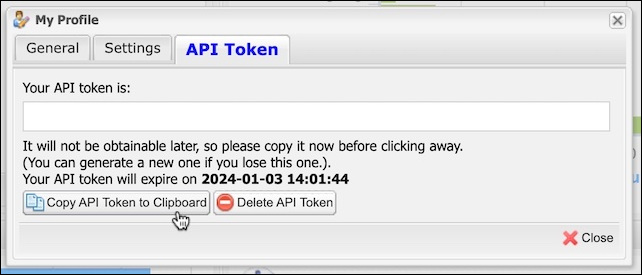 )
)Note: If you lose your token, simply delete it and generate a new one.
API Token Revocation
Users can revoke their own tokens through the “My Profile” window:
- Sign in on the XDMoD portal.
- Click the “My Profile” button.
- Click the “API Token” tab.
- Click “Delete API Token.”
- Click “Yes.”
Admins can revoke a user’s token by logging in as them and revoking their token:
- Sign in on the XDMoD portal.
- Click the “Admin Dashboard” button.
- Click the “User Management” tab.
- Click “Existing Users.”
- Search for the user in the filter box.
- Select the user whose token you wish to revoke.
- Click “Log In As Selected User.”
- Follow the steps above for revoking the user’s token.


